This is my Cinderella Audio Story that I made in Audacity, converted to an MP3 file and uploaded to SoundCloud (reminder to self: to embed into blog, paste URL in line by itself).
It’s not perfect but the idea was to play around with Audacity and I did do that (thanks so much for your help, Alan). The story has way more than five audio clips put together but I was having fun with the project. I hope you can follow the story…keeping in mind it’s my first time learning the program. Here are some tips I have to share for Audacity work (in no particular order):
1) The Solo tool (next to Mute) is great to turn on when you want to hear just one track by itself without having to mute all others one by one. Don’t forget to turn it off when you are done using it.
2) As soon as you import a track, use the arrow over on left for drop down list and name file so you don’t get confused as you add more tracks. If you wish, you can also temporarily move files you are done working on to the bottom and move new tracks to the top to work on it. I collapsed some tracks when I was finished with them to allow me to see a few other tracks at one time.
3) For volume tweaks, I set my computer volume halfway and then used the Amplify tool under Effects. Preview the volume of clip until it suits you, then click OK. I hardly used the volume slider on left side of track…probably ok to use for a simple volume adjustment…not sure.
4) Save project as you go along (I closed my project one time without saving and all my edits were lost). At this point, you will only be saving in Audacity. Later, you’ll export your final project as an MP3 file to a location of your choice.
5)The Envelope tool is handier for fading than the Fade out tool under Effects since it gives more control of start place and you could get louder again if you want…you have total control with this tool.
6) When I messed up, CTRL Z was my saviour.
7) There is a neat Trim tool (top right) to select a part of a clip you want and get rid of the parts you do not want. There is a Silent tool next to it that cuts out a part you don’t want…leaves space…keeps rest
8) I loved the Repeat tool under Effects…just decide how many times you want something repeated eg one bell chime can be repeated many times
9) Don’t forget to make a list somewhere (e.g. Word file) of the source(s) of your audio clips…not sure where is best place for an audio project.
creative commons licensed (BY-NC-ND) flickr photo by Lisa Kline1: http://flickr.com/photos/catchafallingstar/3796322449
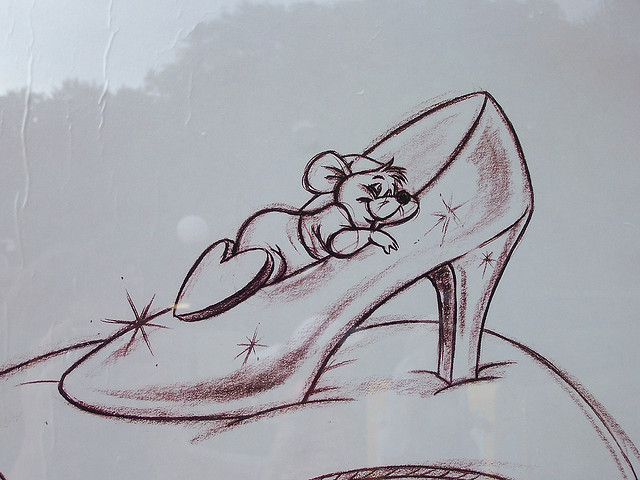
February 20, 2015 at 5:18 pm
A stupendous effort, you are now an Audacity guru (your badge is being faxed to you).
But… Do not link your Soundcloud, embed it! Just like YouTube, put it’s URL on a line by itself, and watch/hear the magic. See http://youshow.trubox.ca/guide/tech-skills/embedding-media-wordpress/
February 24, 2015 at 9:57 pm
Great stuff! I liked the humour you showed here, a wonderful tale.